How to Create a Material
Made by Derek List
1\. Navigate to https://milidevaus.lexinsolutions.com/app/dashboard

2\. Click "Material Creation"

3\. Enter the Manufacturer.

4\. Enter in the manufacturer.

5\. Enter the a Part Number.

6\. MiLi will now search to see if this part number exists in your catalogue. It there is an existing material with the same part number a message similar to this red text will appear. And you have the opportunity to click on the link that will take you to a new search panel displaying the potential existing materials.

7\. The Supplier field will prepopulate from the Manufacturer Tab, if you have a supplier different to the manufacturer, please enter the Supplier here.

8\. Enter the "Supplier Part Number"

9\. Enter the "Unit of Measure".

10\. Enter the Material Type.

11\. If the material is repairable select this toggle.

12\. If you would like to copy from an existing material or existing request please select the record here.

13\. Click "Noun, Class Selection & Attributes"

14\. Select a "Noun".

15\. Select from the dropdown options. If you cannot find an appropriate noun please talk to your MiLi administrator.

16\. Select a "Class".

17\. Select from the dropdown options.

18\. Complete the relevant attributes ensuring mandatory items (identified by a red \*) are completed.

19\. If you are unable to complete all the mandatory feilds, you can select OEM. This will catalogue the item as an OEM adding the manufacturer and part number into the short text and removing the mandatory flag on all attributes.

20\. As you can see, the Manufacturer and Part number is also added to the long and Purchase Order Texts.

21\. Click "Material Plant Master Data"

22\. Click "Add new plant →"

23\. Select the Plant or Plants you would like this item extended to.

24\. Enter the Lead Time / Planned Delivery Time ("PDT ") in the PDT field.

25\. Enter the Cost / Moving Average Price ("MAP ").

26\. Select an "MRP Controller".

27\. Select a "Valuation Class".

28\. Select a "Status" if required.

29\. Click the "Is Stocked" if you are looking to stock this item.

30\. Enter the Reorder Point ("ROP ").

31\. Enter the Reorder Quantity ("ROQ").

32\. Enter a "Rounding Value", in most cases this will be 1.

33\. Click "Save"

34\. Select a "Storage Location" for each plant. You can add additional Storage Locations by selecting "Create New +" in the Storage Location panel.

35\. Click "BOM"

36\. If adding to a BOM you can also do so by selecting Create and entering the Functional Location and Equipment[[ ]]

37\. Select the plant you would like the functional location and/or equipment you would like the material added to.

38\. Enter the Functional Location

39\. Enter the Equipment

40\. Enter the Equipment Name

41\. Click "Criticality"

42\. Select an Impact of Failure

43\. Select a Safety Risk

44\. Select a Frequency of Failure

45\. The Repairable item option, Lead Time and Cost Per New Item will have a value preselected from the previous steps.

46\. Enter the Length of Downtime (Hours) (Assuming that a Spare is available on site)

47\. The Criticality calculator will update the results in the right hand panel as soon as the form is completed.

48\. Click "Sourcing Information"

49\. The Sourcing information is pulled from previous steps and will be use to generate Infor Records in a future release of MiLi.

50\. Click "Upload"

51\. Click "Click to upload or drag and drop", browse and upload the file.

52\. Click "Review"

53\. Review the details for each section and then click the arrow next to the "Submit" button.

54\. Click one of the approvers for this request to flow to.

55\. Click "Submit"